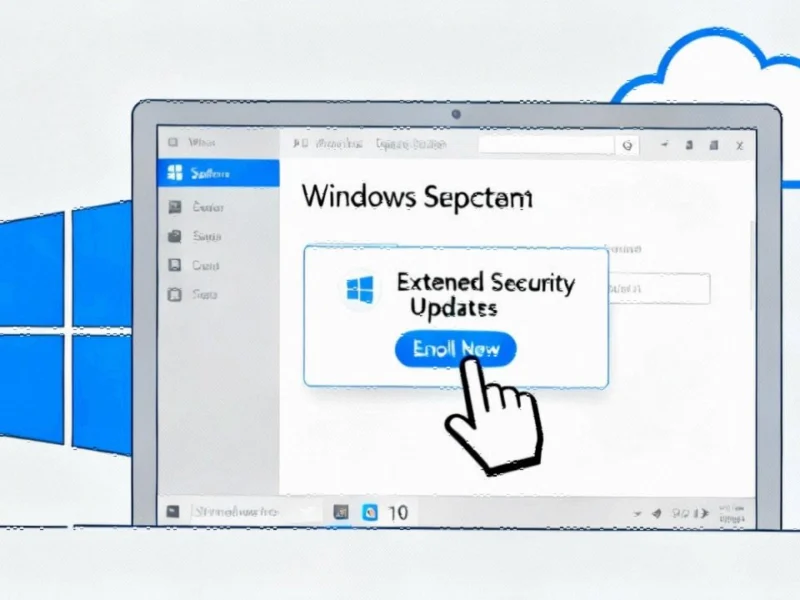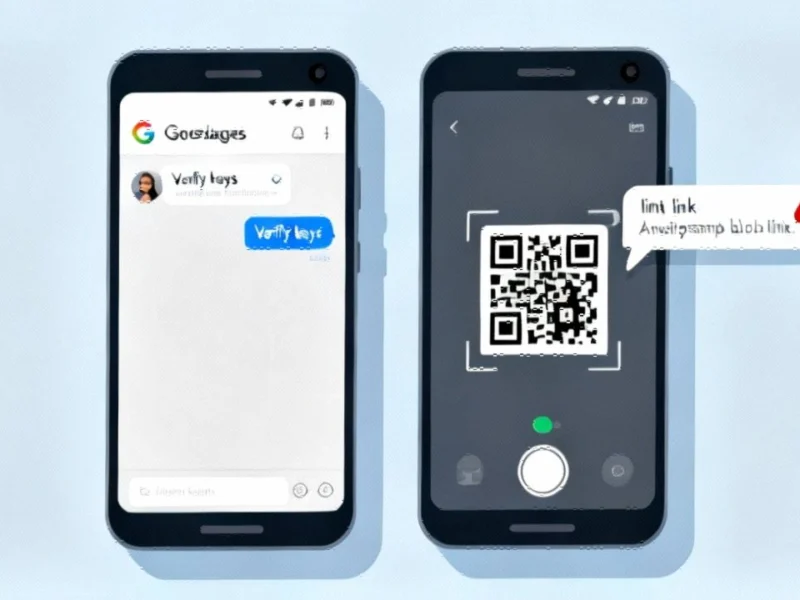Why Extended Security Updates Matter for Windows 10 Users
With Microsoft ending mainstream support for Windows 10, many users find themselves at a crossroads. While upgrading to Windows 11 might seem like the obvious path, numerous organizations and individuals continue relying on the decade-old operating system for compatibility, cost, or preference reasons. The Extended Security Update (ESU) program represents Microsoft’s solution for keeping these systems protected against emerging threats, offering critical security patches for an additional year.
The importance of these updates cannot be overstated—they address vulnerabilities that could otherwise leave systems exposed to malware, data breaches, and other security risks. As recent technology continues to evolve, maintaining security on existing systems becomes increasingly challenging without proper patch management.
Multiple Pathways to ESU Enrollment
Microsoft provides several avenues for accessing the Extended Security Update program, accommodating different user preferences and resources. The paid option requires a straightforward $61 payment per device, while Microsoft Rewards participants can redeem their accumulated points for access. However, the most appealing option for many users remains the free alternative through Windows Backup integration.
To qualify for free ESU access, users must utilize the built-in Windows Backup tool to sync their settings to the cloud. This requirement demonstrates Microsoft’s strategy of encouraging ecosystem engagement while providing security updates. The approach reflects broader industry developments where companies balance security obligations with product lifecycle management.
Step-by-Step Enrollment Process
The standard enrollment procedure follows a logical path through Windows Settings:
- Navigate to Settings > Update & Security > Windows Update
- Locate the Extended Security Updates section
- Click “Enroll now” and follow the prompts
If the system detects completed backup via Windows Backup, the free option automatically activates. Otherwise, users see payment or rewards redemption alternatives. The process typically completes within minutes, providing immediate enrollment confirmation.
This streamlined approach aligns with related innovations in software management, where companies increasingly automate compliance and security processes to reduce user friction.
When Enrollment Options Don’t Appear: Troubleshooting Steps
Many users report not seeing the ESU enrollment option despite meeting apparent criteria. Before attempting advanced solutions, verify these fundamental requirements:
Administrative Privileges: Ensure you’re signed in with an administrator account. Standard user accounts and child accounts cannot access ESU enrollment. This security measure prevents unauthorized changes to system update policies.
Windows Version Compliance: Confirm you’re running Windows 10 22H2, the final version of the operating system. Check this via Settings > System > About, where Windows Specifications should list version 22H2. Older versions require updating before ESU access becomes available.
Update Compliance: Install all pending updates through Windows Update. Microsoft often enables new features through cumulative updates, and the ESU enrollment option may depend on specific update packages.
Advanced Solutions for Persistent Enrollment Issues
When basic troubleshooting fails, more technical approaches can resolve underlying system configuration problems. The registry edit method popularized by technical publications involves modifying specific keys that control update visibility.
Before proceeding, always back up your registry as incorrect modifications can cause system instability. The specific procedure requires administrative command prompt access and careful editing of Windows Update-related registry entries. Successfully implemented, this method typically forces the system to recognize ESU eligibility and display the enrollment option.
These technical workarounds highlight how market trends in enterprise computing often necessitate advanced troubleshooting for legacy system support.
When to Seek Professional Support
If all self-help measures prove unsuccessful, contacting Microsoft Support becomes the logical next step. The built-in Get Help app provides direct access to Microsoft’s support infrastructure, while telephone support offers more personalized assistance for complex cases.
Document your troubleshooting steps before contacting support, including Windows version information, update history, and specific error messages encountered. This preparation enables support personnel to provide more efficient assistance.
For organizations managing multiple systems, considering professional IT support services may represent a more scalable solution than individual troubleshooting.
Broader Implications for Windows 10 Users
The ESU program represents part of a larger transition in the technology landscape. As Microsoft shifts focus to newer platforms, legacy system support requires more deliberate user action. This pattern echoes throughout the industry, where infrastructure financing decisions increasingly account for technology refresh cycles.
Similarly, the security implications of extended support programs connect to wider corporate responsibility discussions regarding technology lifecycle management and user protection.
The technical challenges some users face with ESU enrollment also reflect the complex interplay between software platforms and hardware ecosystems. As AI investment continues transforming technology sectors, legacy system support requires balancing innovation with practical continuity.
Data security concerns surrounding update processes also resonate with broader industry patterns, where data protection failures highlight the importance of comprehensive security strategies beyond basic patch management.
Even government sectors face similar challenges, as evidenced by public sector technology modernization efforts that must accommodate diverse system requirements and update mechanisms.
The legal dimensions of technology support further complicate these landscapes, particularly when intellectual property and licensing disputes influence product support and user access to security resources.
Planning Your Windows 10 Security Strategy
Beyond immediate ESU enrollment, Windows 10 users should develop comprehensive security strategies that acknowledge the operating system’s changed status. While extended security updates provide critical protection, they represent a temporary solution within a finite timeline.
Evaluate your specific needs against the evolving technology landscape, considering both immediate security requirements and longer-term migration planning. The current ESU program offers valuable breathing room, but proactive planning ensures smoother transitions when more permanent solutions become necessary.
This article aggregates information from publicly available sources. All trademarks and copyrights belong to their respective owners.